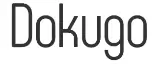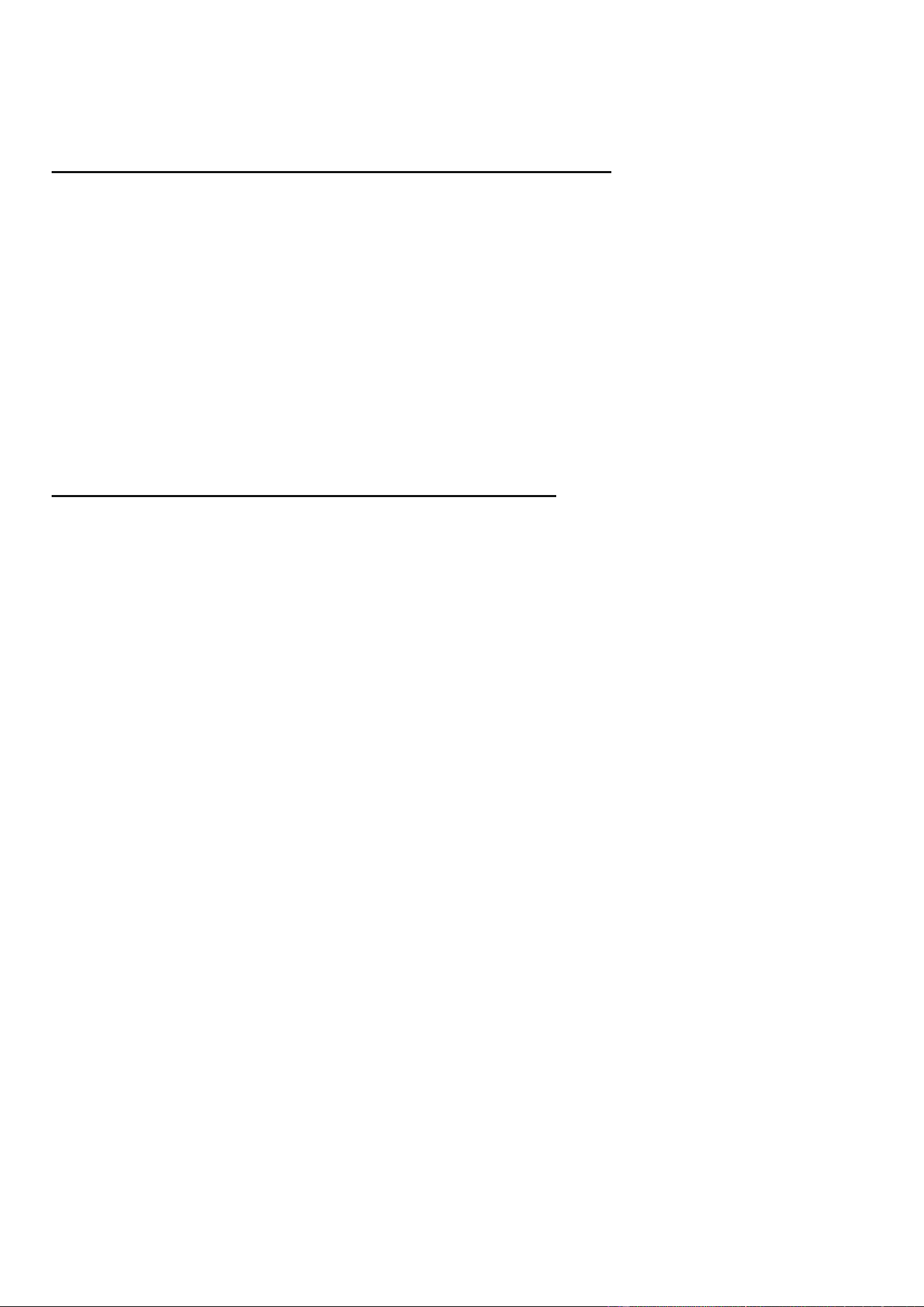
Troubleshooting Guide of AGPTEK LW11
Q: What to do if can't connect to the phone or always get disconnected?
1. Please check if the watch and the phone are within 8-10meters. If beyond the distance, it will not detect the
watch or cause disconnection.
2. Please check if the watch has been disconnected from another mobile phone or the app will not detect the
watch.
3. Please connect the watch via the FitCloudPro APP instead of in the phone's Bluetooth settings or the watch
can't be used normally.
4. Please operate according to the correct steps: Turn on your phone Bluetooth > Go to FitCloudPro app > device >
Bind device to search or scan the QR code on the smartwatch to bind. If the app can’t detect the watch, please
restart your phone and also reset the watch.
Q: What to do if can’t receive notification of incoming calls/SMS?
Note: The smart watch only supports viewing who is calling and message content but doesn't support
answering calls or replying to messages.
For iPhone:
1. Make sure the Bluetooth is connected.
2. Make sure your phone allows the FitCloudPro app to send notifications (Go to your phone settings-->Find the
“FitCloudPro” app -->Switch on “Notifications”)
3. Make sure you have turned on "Push Notifications" on the FitCloudPro app (Go to the FitCloudPro app-->
Device--> Click the “Push Notifications”--> Switch on all the applications you need.)
4. Make sure the device and App are not on Do Not Disturb mode
5. Make sure messages can be prompted normally in the notification bar of the mobile phone.
For Android:
1. Make sure the FitCloudPro app is running in background ( Go to your phone settings-->Apps --> Find
“FitCloudPro” app--> Launch settings--> Switch on “Run in background”.
2. Make sure your phone allows the FitCloudPro app to send notifications (Go to your phone settings-->
Apps-->Find the “FitCloudPro” app -->Switch on “Allow Notifications” and “Permissions”)
3. Make sure you have turned on "Push Notifications" on the FitCloudPro app (Go to the FitCloudPro app-->
Device--> Click the “Push Notifications”--> Switch on all the application you need.)
4. Make sure the device and App are not on Do Not Disturb mode.
5. Make sure messages can be prompted normally in the notification bar of the mobile phone.
Loading page 2...
Loading page 3...
Loading page 4...